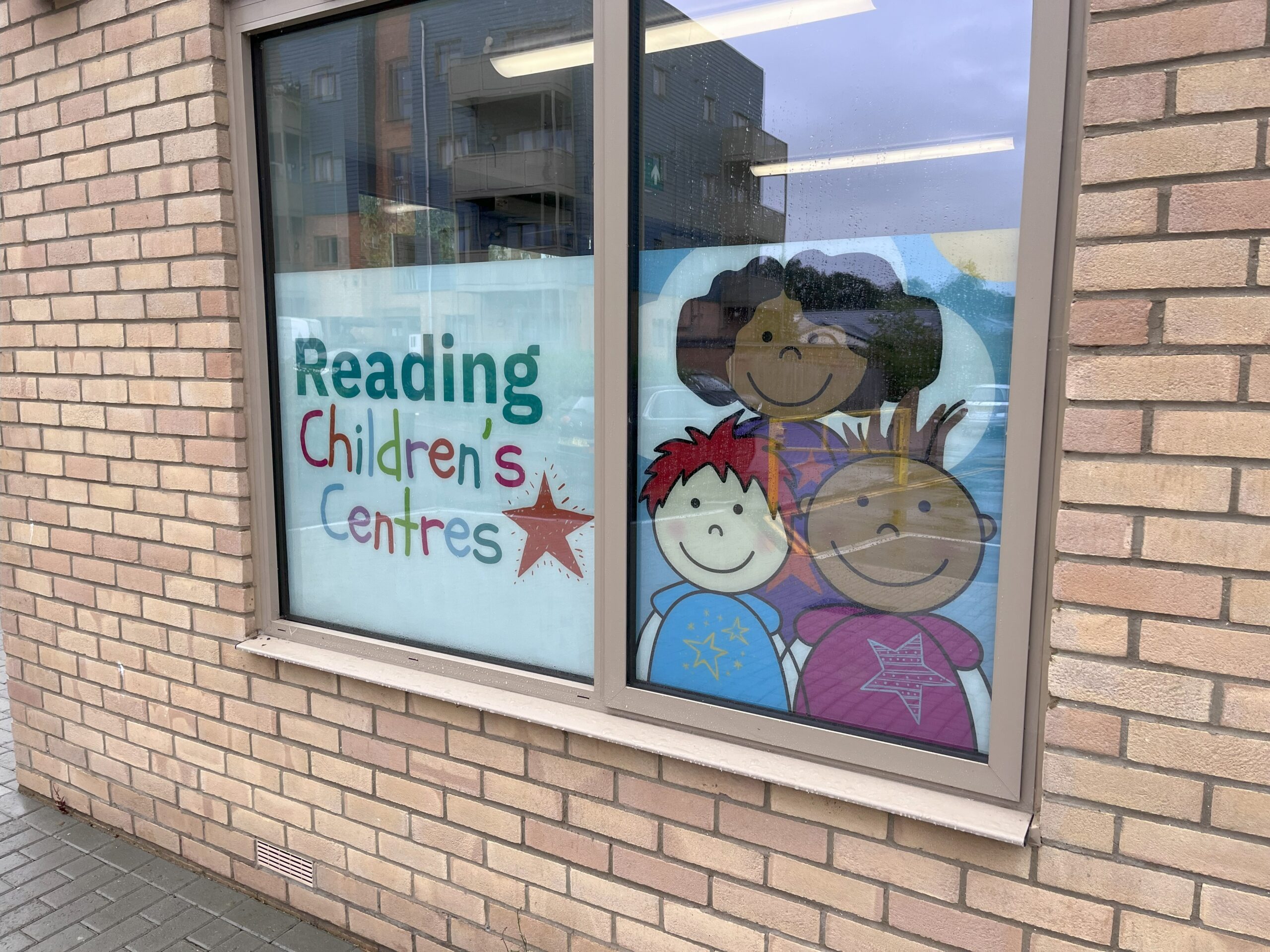Key Highlights
- Bleed and crop marks are essential for professional printing, ensuring your designs are trimmed accurately and look their best.
- Bleed refers to extending your design slightly beyond the intended cut line, preventing white edges.
- Crop marks, also known as trim marks, indicate where the paper should be cut.
- Setting up bleed and crop marks is straightforward in design software like Adobe InDesign, Illustrator, and QuarkXPress.
- Always consider bleed and crop marks when creating print-ready files for brochures, business cards, flyers, or any printed material.
Introduction
Wondering what bleed and crop marks are?
When it comes to graphic design and printing, precision is key. Two essential elements that ensure this precision are bleed and crop marks. These two terms are crucial for anyone involved in the design and printing process as they ensure high-quality, professional results.
In this article, we discuss what bleed and crop marks are, their importance, and how to use them effectively.
Let’s get started.

At Image Box Design, a leading graphic design agency based in Berkshire, we offer a range of services from branding, logo design, catalogues, brochures, flyers, business cards and more. If you’re looking for an expert to help design your project or with your print design, get in touch today!
What is Bleed?
Bleed refers to the area of a design that extends beyond the final trim size of the printed piece, including the slug area. This extra space ensures that when the printed material is cut to size, there are no unprinted edges or white borders. Bleed is particularly important for designs that include images or colours that extend to the edge of the page.
Why Use Bleed?
- Avoiding White Borders: Without bleed, slight misalignments during the cutting process can result in thin white lines around the edges of the printed material. Bleed ensures that any minor cutting errors are covered by the extended design.
- Consistency: Bleed helps maintain the consistency of the design, especially when multiple copies are being printed and cut. It ensures that each copy looks identical.
- Professional Finish: A well-executed bleed gives the printed material a polished and professional appearance, enhancing the overall quality of the final product.
How Much Bleed Is Needed?
The standard bleed size is typically 0.125 inches (3mm), but this can vary depending on the printer’s specifications. It’s always a good idea to check with your printer to confirm the required document size and bleed size.
What are Crop Marks?
Crop marks, also known as trim marks, are thin lines printed in the corners of a design that indicate where the material should be cut. These marks guide the cutting process, ensuring that the final product is trimmed to the correct size.
Why Use Crop Marks?
- Precision Cutting: Crop marks provide a clear and precise guide for the cutting process, reducing the risk of errors and ensuring that the final dimensions are accurate.
- Alignment: They help align the cutting blades correctly, which is crucial for maintaining the integrity of the design.
- Efficiency: Crop marks streamline the production process, making it easier and faster for printers to cut multiple copies accurately.
How to Add Crop Marks?
Most design software, such as Adobe InDesign, Illustrator, and Photoshop, have built-in options to add crop marks. These tools allow designers to specify the position and size of the crop marks, ensuring they are placed correctly on the design.
How to Add Bleed and Crop Marks For Printing
When preparing a design for printing, it’s essential to include both bleed and crop marks.
Here’s a step-by-step guide to ensure you get it right:
- Design with Bleed: Start by creating your design with the bleed area included. Extend any background colours, images, or elements that touch the edge of the page into the bleed area.
- Add Crop Marks: Use your design software to add crop marks. Ensure they are placed accurately in the corners of your design, outside the bleed area.
- Export for Print: When exporting your design for print, make sure to include the bleed and crop marks. Most software allows you to specify these settings during the export process.
- Communicate with the Printer: Always communicate with your printer to confirm the required bleed size and any specific instructions for crop marks. This ensures that your design is printed and cut accurately.
Common Mistakes to Avoid With Bleed and Crop Marks
- Ignoring Bleed: Failing to include bleed can result in white borders or misaligned cuts, compromising the quality of the final product.
- Incorrect Crop Marks: Placing crop marks incorrectly can lead to inaccurate cutting, affecting the overall appearance of the printed material.
- Not Communicating with the Printer: Different printers may have different requirements. Always check with your printer to ensure you meet their specifications.

Conclusion
Bleed and crop marks ensure that your designs are printed and cut accurately, resulting in a professional and polished final product.
Whether you’re a seasoned designer or just starting out, getting to grips with bleed and crop marks will significantly enhance your work and printing quality.
If you’re looking for some help with printing your designs from large format printing to posters, or with any graphic design projects, get in touch with Image Box Design.
Looking for a quote, or more information? Get in touch with our experts today and we’ll be happy to help.
Frequently Asked Questions
Why are bleed and crop marks important in printing?
Bleed and crop marks are very important for good printing. Bleed stops any white edges from showing if the paper moves a bit during trimming. Crop marks help the printer to cut the paper in the right place.
How do I ensure my design includes bleed for printing?
In your design programme, like Adobe InDesign or QuarkXPress, set the document bleed settings to 3mm. Make sure to stretch colours and images to the edge of the bleed area. Don’t stop at the edge of your page.
Related Guides:
- 12 Key Advantages of Print Advertising
- What is Colour Theory in Graphic Design?
- What Makes a Good Poster?
- What is Brand Identity?
- What is Graphic Design?
- What is Logo Design?
- What is an Infographic?
- Why Branding is Important for Your Businesses Success
- 10 Signs Your Business Needs a Rebrand
- 7 Reasons Why Typography is Important
- What is a Flyer? 7 Benefits to Businesses
- 15 Tips For Choosing The Best Graphic Design Company
- 17+ Reasons Why Graphic Design is Important for Businesses
- How to Make a Magazine